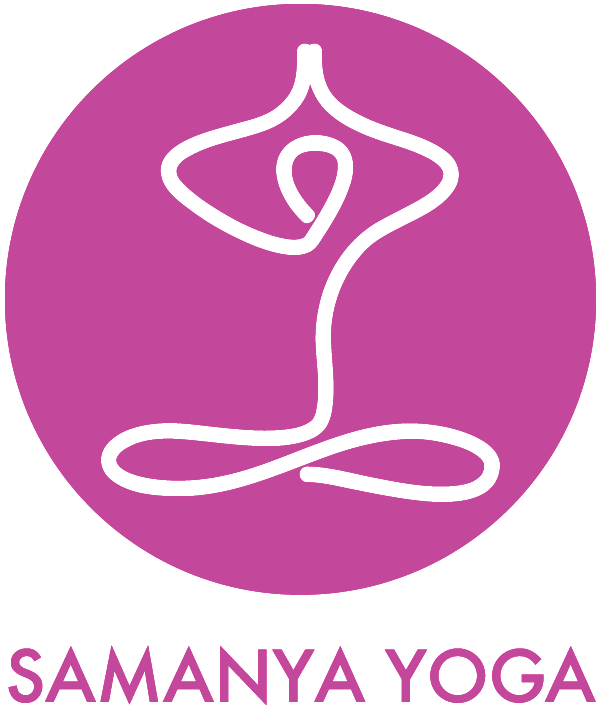How to join an online class via Zoom
Once you have booked your class you will receive the Zoom details in your email confirmation
There are 3 ways to join a Zoom meeting:
With the Zoom app on your desktop which you will need to download ahead of the class
Through a link via your email invitation
Or via telephone dial-in
From the Zoom app:
Open the Zoom app on your desktop
Click on Join Meeting
Enter the Meeting ID (this is displayed in the email invitation)
You can then choose whether to come into the meeting with video enabled or disabled. You will need to have audio enabled to hear the class, but you will be muted at the start.
Email link:
You will receive an email invitation from the meeting host
Click on the link in the email (join via PC, Mac, iOS or Android)
You will be taken to the meeting
You can then choose whether to come into the meeting with video enabled or disabled. You will need to have audio enabled to hear the class, but you will be muted at the start.
Telephone dial in:
You will receive an email from the meeting host
It will display the Dial in number
Once you have joined
You will be able to mute your microphone and turn your video on and off using the buttons in the bottom left hand corner
In the top right hand corner, there will be an option of Gallery View or Speaker View. Click on this to enable Speaker View. This will show Karen as the main screen.
There is a chat function to send Karen any comments or questions when on mute.
Please ensure that you have enough space around you to practise and that the view Karen can see shows you sitting and standing, this might take a little bit of playing around.